You can access the all-new onePOS online ordering settings by navigating to Admin -> Online Ordering Settings in oneMetrix. The following information breaks down each setting available to you for your online ordering site.
General Tab
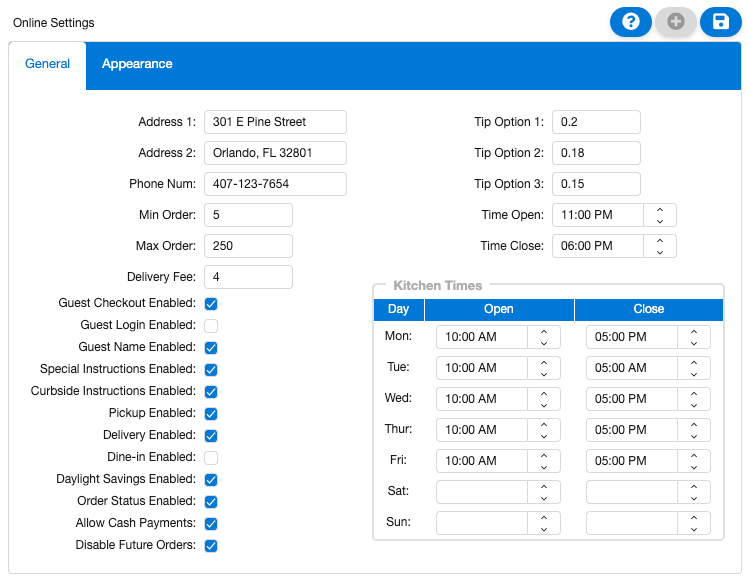
Address 1: Restaurant Street Address
Address 2: Restaurant city, state, and zip
Phone Num: Restaurant phone number
Min Order: The minimum dollar amount a guest must order
Max Order: The maximum dollar amount a guest must order
Delivery Fee: The fee the restaurant charges to deliver
Tip Options: Tip percentage to be calculated by the system for checkout
Time Open: Business Hours
Time Closed: Business Hours
Kitchen Times: Kitchen operation times during business hours
Guest Checkout Enabled: Allow guest to checkout without being registered
Guest Login Enabled: Allow Guest to register for a login
Guest Name Enabled: Allow an item to have an individual guest name
Special Instructions Enabled: Allow leaving Special Instructions in the Comment on CheckOut
Curbside Instructions Enabled: Leave Special Instruction for Curbside Pickup
Pickup Enabled: Allow Pickup
Delivery Enabled: Allow Delivery
Dine-In Enabled: Allow Dine-In
Daylight Savings Enabled: Enable Time to change following UTC
Order Status Enabled: Allow the Order Tracker to be visible
Allow Cash Payments: Accept cash at the store for the order
Disable Future Orders: No orders beyond the present time can be ordered
Appearance Tab
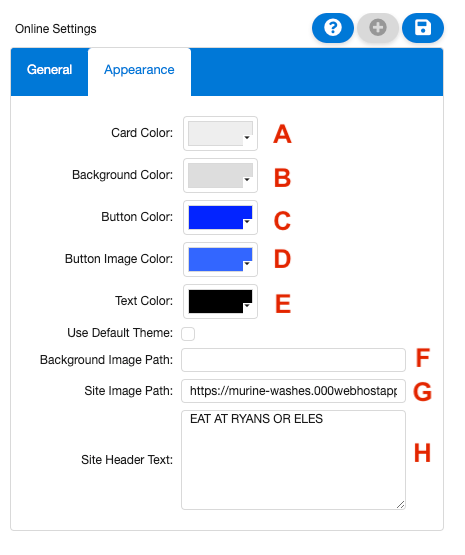
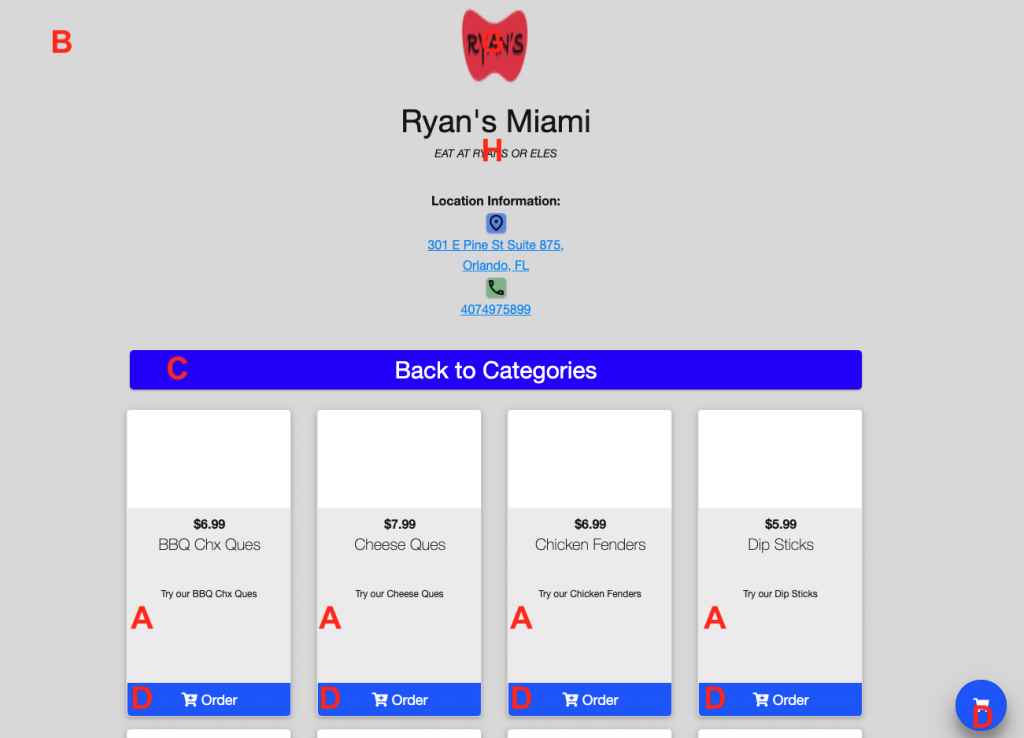
Card Color: A
Background Color: B
Button Color: C
Button Image Color: D
Text Color: E
Use Default Theme:
Background Image Path: F
Site Image Path: G
Site Header Text: H
Additional Settings
You can configure additional Online Ordering settings under Admin -> Preferences. The following breaks down each setting and what it does.
Online Ordering Image Path: This is the URL path where you will host all of your online ordering menu item images. For example, if you have an image hosted at “https://www.fakerestwebsite.com/images/salmon.jpg” that you wish to use for one of your menu item images, you would input “https://www.fakerestwebsite.com/images” into this field and “salmon.jpg” into the Graphic Name field on the On-Line tab of the menu item, either in onePOS Manager Console or oneMetrix.
Online Ordering Email: You may specify an email address that will receive an email each time an online order is placed. Now any time an online order is placed at the location, an email is sent to the address entered notifying you of the information regarding the online order.
Time Zone: The Time Zone preference is used to calculate the time zone of the site in the Online Ordering application. It is calculated when initially ordering software, so just ensure that it is set to the proper value. If it is not set, then the software uses Eastern Time as the default.

