- Run all server checkouts.
- Make sure all checks are closed (included any manager checks).
- Make sure any Manager Credit Card transactions have tips entered (even if it is a zero tip).
- Open the Management Console(MC) application.
- Click “POS” and then click “End of Day”. You should see this:
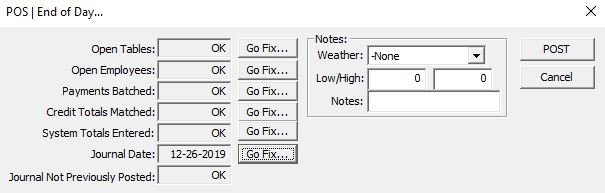
Next, you will process the credit and gift card batch. The End Of Day dialog will show **NO** in the Payments Batched section. Click Go Fix to batch the electronic payments. You should see something like this:
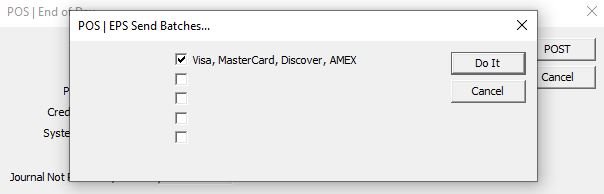
If you do not process gift cards through your POS system, you can uncheck the gift card option(s) before you click “Do It”. Now in The Electronic Payments dialog, click “Do It” to send the batch. In the lower left of the dialog box, you will see messages indicating the progress. Eventually, you will see “batching completed” at which time you may click the Cancel button to resume End Of Day.
System Totals Entered will have a **NO** indicator. Click Go Fix to enter your cash & gift certificate amounts. you should see something like this:
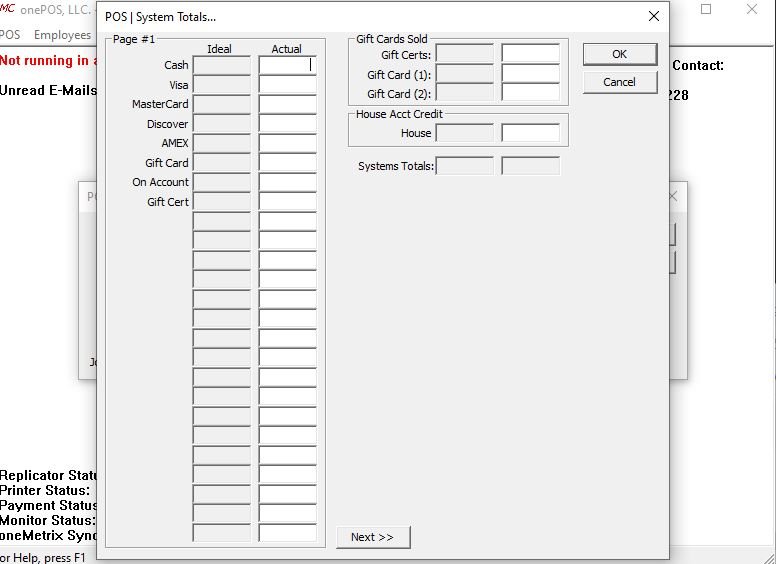
In the next step you have the opportunity to change the date that you will be closing out. If the date in the dialog box is correct, go ahead and click the POST button. If the date is incorrect click Go Fix to correct the date. The current calendar date will have a red circle around it. If it is after midnight when you are posting end of day, you will need the previous day to be highlighted in blue. You are posting on the “date of business” (whatever the date was when you opened and started the shift).
The final step is to click the POST button. You will see several messages and blue progress bars at the top right of the screen indicating what onePOS is doing. The end result is that after you post end of day, that day of business is saved to a JOURNAL file (a permanent record of all the transactions of the day), and the system is reset so you are ready to begin a new day of business.
**This process can take up to 3 minutes after clicking POST**

