System
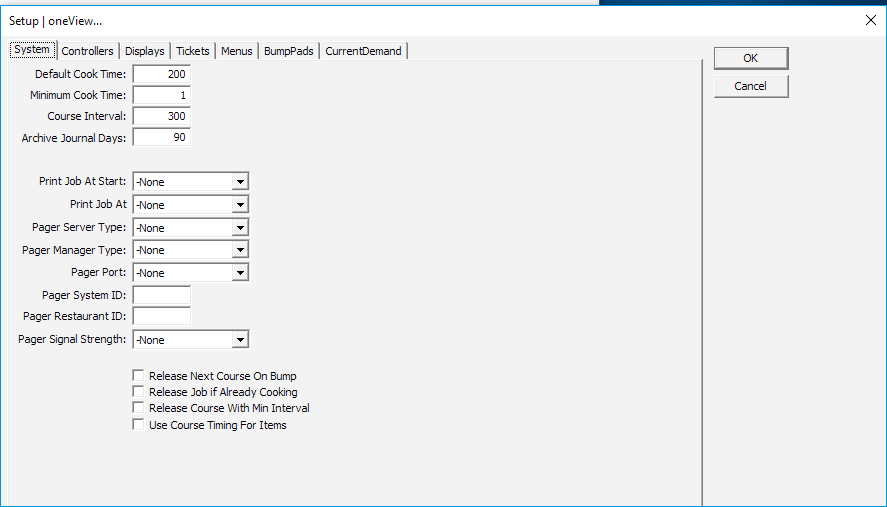
Default Cook Time
Default cook time (seconds)
Minimum Cook
Minimum cook time (seconds)
Course Intervals
The time between courses (seconds)
Archive Jornal Days
Days to keep transaction journals for
Print Job At Start
Prints job when it arrives
Print Job At
Prints job to when completed
Pager Server Type | Pager Manager Type
Type of LRS pager for servers/managers to use.
1=Star 2=Coaster
3=Numeric 4=AlphaNumeric
Pager Port
COM port for pager interface
Pager System ID
System ID when used with LRS pagers
Pager Restaurant ID
Restaurant ID
Pager Signal Strength
Signal Strength of the paging system
Release Next Course On Bump
This command, if set to 1, will release the next course immediately when the prior course is bumped, provided that all courses were sent to the kitchen at the same time (same job). The interval between courses will be held, so if a 5-minute window between courses is desired, and the appetizer course if completed 1 minute early, all subsequent courses will move 1 minute forward provided they are not already cooking.
Release Job if Already Cooking
If this option is set to 1, a Course for a Ticket that is already Cooking will have their initial fire times reset to the current time when a command from the POS is received to release the job.
Release Course With Min Interval
Keep this amount of time between courses
Use Cours Timing For Items
Uses course interval timing from POS for items in a course
Controller
Setting Up Employees and Pay Categories to Sync
To sync data from oneMetrix to HotSchedule, please ensure that you have all applicable employee permissions setup correctly. These include employees and pay categories.
- Enter the ExtIDs for your Employees and Pay Categories in Management Console. These ExtIDs will correspond to the Employee IDs for the Employees and the Job IDs for the Pay Categories that are defined in Hot Schedule. Ensure that these ExtIDs match the POSIDs for the employees and job codes respectively.
Below shows an image of Hot Schedule job codes and where they should be entered in Management Console
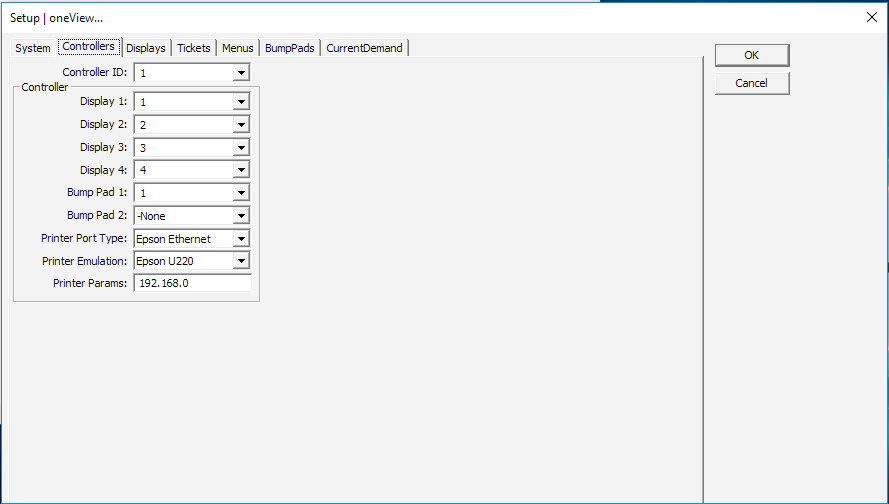
Controller ID
ID Number for Controller
Controller
Display 1
ID Numbers of Display 1 for this Controller
Display 2
ID Numbers of Display 2 for this Controller
Display 3
ID Numbers of Display 3 for this Controller
Display 4
ID Numbers of Display 4 for this Controller
Bump Pad 1
Controller ID Numbers for Master BumpPads
Bump Pad 2
Controller ID Numbers for Secondary BumpPads
Printer Port Type
Types of hardware printer ports
Printer Emulation
The printers that are emulated for oneView
Printer Params
IP Address of the Printer
Display
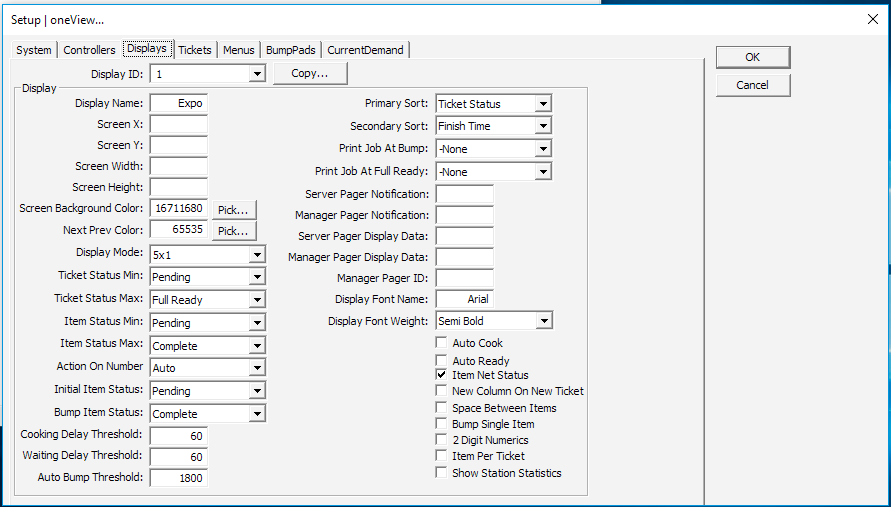
Tickets
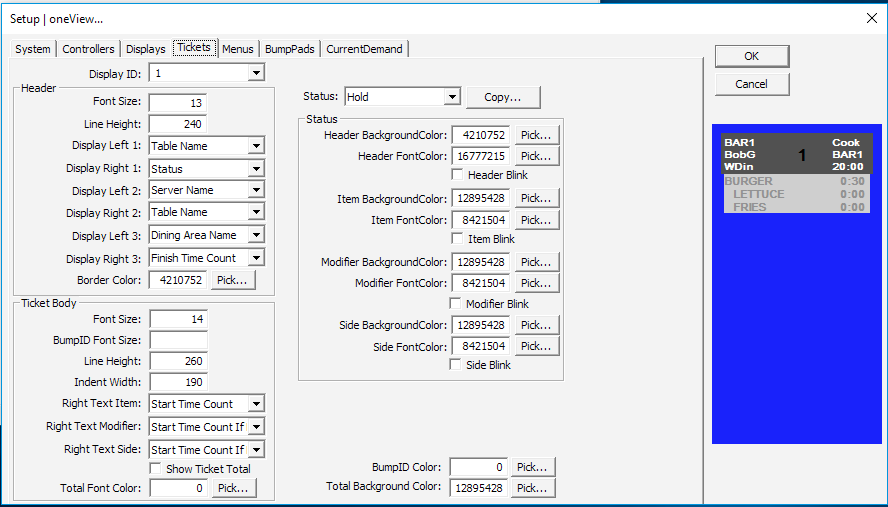
Display ID
ID of the Display Screen
-Header-
Font Size
The size of font for ticket
Line Height
The height of the line for text
Display Left 1
The top left line in the header
Display Right 1
The top right line in the header
Display Left 2
The middle left line in the header
Display Right 2
The middle right line in the header
Display Left 3
The bottom left line in the header
Display Right 3
The bottom right line in the header
Border Color
Border color of the header
-Ticket Body-
Font Size
Size of the ticket font
BumpID Font Size
Size of the font for BumpID
Line Height
The height of the ticket line
Indent Width
The indent width of the ticket
Right Text Item
Choose the value for the text display
Right Text Modifier
Choose the value for the text display
Right Text Side
Choose the value for the text display
Show Ticket Total
Display the total on the ticket
Total Font Color
Font color for ticket total
-Status-
Each status has a color setting
Copy
Copy settings from another display
Status
Header BackgroundColor
Background color for the ticket header
Header FontColor
Text color for the ticket header
Header Blink
Activate text to blink
Item BackgroundColor
Background color for the ticket Items
Item FontColor
Text color for the ticket Items
Item Blink
Activate text to blink
Modifier BackgroundColor
Background color for the ticket Modifiers
Modifier FontColor
Text color for the ticket Modifiers
Modifier Blink
Activate text to blink
Side BackgroundColor
Background color for the ticket Sides
Side FontColor
Text color for the ticket Sides
Side Blink
Activate text to blink
BumpID Color
Text color for Bump ID
Total Background Color
Background color for ticket
-Status- (drop down)
Hold
On Hold
Pending
Pending
Waiting
Waiting
Waiting Delay
Waiting with delay
Partial Cooking
Partly cooked
Partial Cooking Delay
Partly cooked with delay
Full Cooking
Fully cooked
Full Cooking Delay
Fully cooked with delay
Partial Ready
Partly ready
Partial Ready Delay
Partly ready with delay
Full Ready
Fully cooked
QA Ready
Fully cooked with Quality Assurance
Complete
Finished
Pending Rush
Pending on Rush
Waiting Rush
Waiting on Rush
Waiting Delay Rush
Waiting with a delay on Rush
Partial Cooking Rush
Partly cooked on Rush
Partial CookingDelay Rush
Partly cooked with a delay on Rush
Full Cooking Rush
Fully cooked on Rush
Full Cooking Delay Rush
Fully cooked with a delay on Rush
Partial Ready Rush
Partly ready on Rush
Partial Ready Delay Rush
Partly ready with a delay on Rush
Full Ready Rush
Fully cooked on Rush
QA Ready Rush
Fully cooked with Quality Assurance on Rush
Complete Rush
Finished on Rush
BumpPads
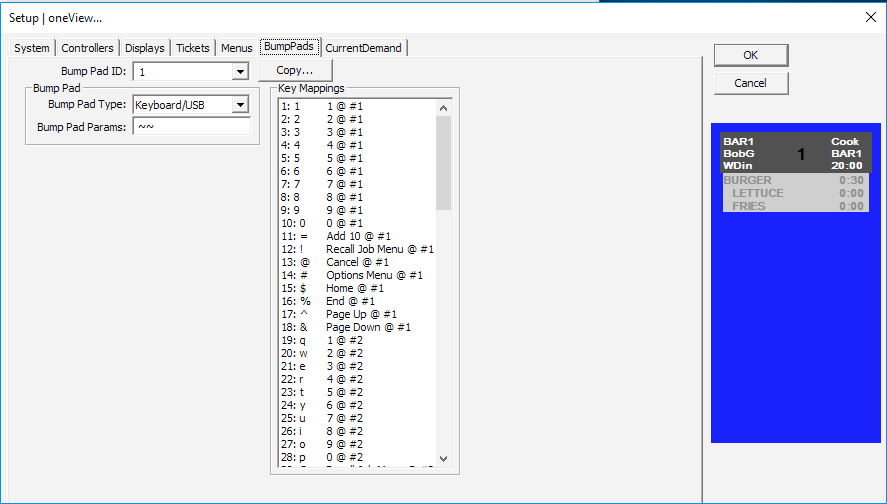
-Bump Pad ID-
ID of the Bump Pad
Copy
Copy from another Bump Pad ID
-Bump Pad-
Bump Pad Type
Bump Pad input type
Bump Pad Parameters
Bump Pad Parameters
-Key Mappings-
Key
The button to activate the action
Action
The job called from key
Display
The screen to display the action
-Key Mappings-Actions-
0 – 9
Action keys 0-9
Home
View the first ticket
End
View the last ticket
Page Up
Navigate page up
Page Down
Navigate page down
Add 10
15 = Add 10 + 5
Add 20
25 = Add 20 + 5
Add 30
35 = Add 30 + 5
Add 40
45 = Add 40 + 5
-Key Mappings-Actions- (drop down)
Cook By Current Demand
Options Menu
Display Options Menu
Clear Job Menu
Display Clear Job Menu
Force Bump Job Menu
Display Force Bump Job Menu
Toggle Display InActive
Toggle Display InActive
Toggle Display Hold Menu
Toggle Display Hold Menu
Release Held Job Menu
Display Release Held Job Menu
Release Next Held Job
Release Next Held Job
Release Pending Job Menu
Display Release Pending Job Menu
Release Next Pending Job
Release Next Pending Job
Page Server Menu
Display Page Server Menu
Assign Pager To Server
Assign Pager To Server
Send Page Menu
Display Send Page Menu
Assign Pager to Manager
Assign Pager to Manager
Restart Display
Restart Display
Restart System
Restart System
Recall Job Menu
Display Recall Job Menu
Recall Last Job
Recall the Last Job
Cancel
Cancel
CurrentDemand
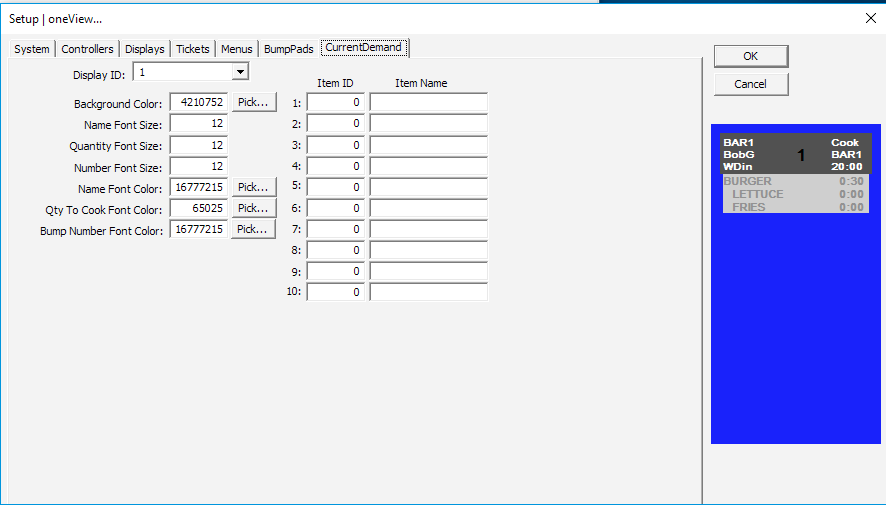
Display ID
ID of the Display Screen
Background Color
Background Color
Name Font Size
Name text size
Quantity Font Size
Quantity text size
Number Font Size
Number text size
Name Font Size
Name text size
Name Font Color
Name text color
Qty To Cook Font Color
Qty To Cook text color
Bump Number Font Color
Bump Number text color
Item ID
ID number of the item
Item Name
Name of the item

